Flowing changes in
In the Installing and setting up guide, we installed OrgFlow, and created a Stack with a couple of sandbox environments in it. We'll be using that stack as a starting point in this guide.
tip
We won't be making any changes to your Production Environment during this guide, so don't worry about accidentally breaking anything.
However, OrgFlow does allow you to make metadata changes directly to your production Salesforce org if you wish to. In fact, all of the techniques we're going to go through in this guide would work just as well in your production org as they do in a sandbox.
'Flow In' refers to the action of moving metadata changes from your Salesforce org and into the Backing Git Branch.
Add a new object to your sandbox
To start, we need to make a change to the metadata in order to have something to flow in. The Stack that we created during the Installing and setting up guide only included custom objects and their nested types (such as fields and actions etc.). We need to make sure that whatever object we change is included in the metadata that OrgFlow will process.
Log in to the OrgFlowSB1 sandbox that you created, and add an object called Vehicle. Set the description to This is the description:
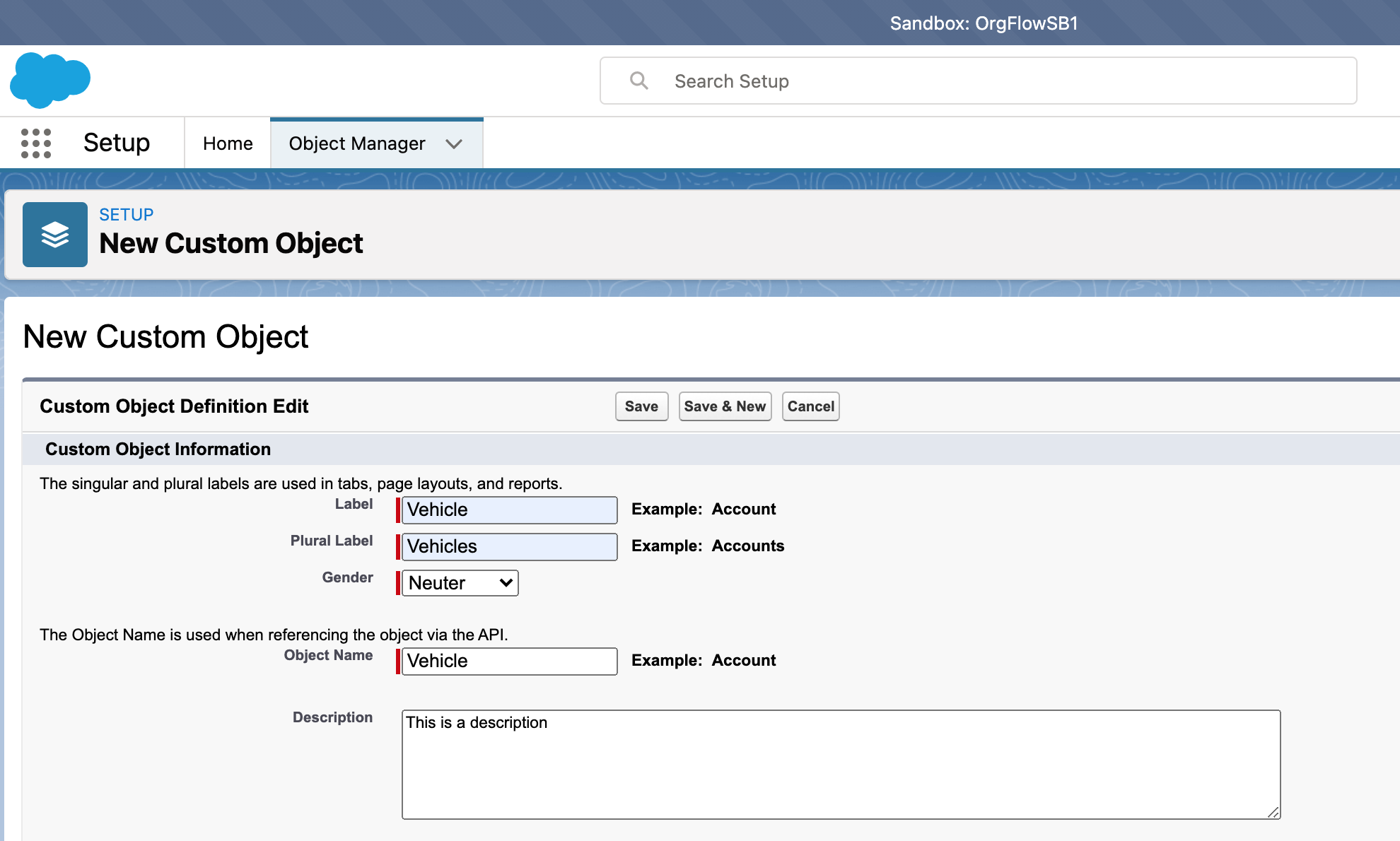
Execute the command
Open up a terminal window and run the following command: orgflow env:flowin. You'll be prompted for:
- The name of the environment to flow in. You made changes in the
OrgFlowSB1sandbox, and that sandbox is linked to the environment calledEnv1. EnterEnv1at this prompt. - A commit message. Enter whatever you like here (or leave it empty and OrgFlow will use a default value for the commit message).
Check the results
We've successfully executed our first env:flowin command, but what has actually happened?
- OrgFlow checked for any changes to the metadata in the sandbox (only for those object types that we include).
- It noticed that a new object had been added, as well as the person who had added it.
- It then committed that new object to the Backing Git Branch, and pushed that branch back up to the Remote Git Repository.
We can confirm that by looking at the remote Git repository. There should be a new file called Vehicle__c.object in the unpackaged/objects folder. Make sure that you have the correct branch selected (sandbox/1), as this new file will only exist in this branch for now.
Next up, we'll flow changes in the opposite direction.