Download and Installation
OrgFlow is a cross-platform command line interface (CLI) tool. All of your Salesforce metadata is processed locally on the device that you are running OrgFlow on. This has several advantages, including:
- Peace of mind that your metadata is being processed on infrastructure that you trust
- Control over performance and scale
- Deep integration with popular CI/CD tools
However, this also means that you need to download and install OrgFlow on every device on which you plan to use it. This article will take you through the different installation packages that are available, and guide you through downloading and installing the correct one for your needs.
Choosing the best package for your needs
We offer OrgFlow for a number of platforms, and in a number of different package types. The best one for you will depend on your target platform (Windows, macOS, Linux), and your use case (permanent installation e.g. on your personal device, or temporary installation e.g. on an ephemeral device such as a build agent).
The different platforms and the package types that we support for each of them are:
| Windows | macOS | Linux | |
|---|---|---|---|
| Installer Package | ✔️ x64 & x86 | ✔️ x64 (Intel & Apple*) | ❌ |
| ZIP Archive | ✔️ x64 & x86 | ✔️ x64 (Intel & Apple*) | ✔️ x64 |
| Docker Image | ✔️ (via WSL) | ✔️ | ✔️ |
*via Rosetta. Native Apple silicon support coming soon.
Installer Packages
Installer packages are point and click installers that you can use to manually install OrgFlow on a device. They're offered as .msi for Windows, and .pkg for macOS. We don't currently offer an installer package for Linux.
As well as installing the OrgFlow binaries, the installer packages can also (optionally) add the installation path to your PATH, so that the OrgFlow executable can be called from any location within your terminal.
ZIP Archives
ZIP archives contain all the binaries required to run OrgFlow, without the overhead of an installer. You extract contents of the ZIP to a location on disk, and then run OrgFlow from that location.
This is useful for cases where you may want to script or automate installation, or simply for cases where you do not want to (or cannot) use an installer package.
Docker Image
Our official orgflow/cli Docker images are ideal for automation scenarios. Most CI/CD tools support running workflows or processes within a container, and we would recommend taking this approach with automation when you can.
Of course, you could also use the Docker image locally on your own device, but this would come with an overhead of waiting for the container to be spun up, as well as additional configuration steps that you may have to perform.
Pre-requisites
OrgFlow requires Git version 2.25 or above. It's possible that you already have Git installed on your device, and you can verify this (and the version that you have installed) by running git --version.
There are various ways that you can install (or update) Git, including by downloading the latest version from https://git-scm.com/downloads.
tip
The orgflow/cli Docker image includes Git, so you do not need to worry about installing it.
Downloading OrgFlow
OrgFlow can be downloaded from https://www.orgflow.io/download.
You'll find version information and release notes on this page, as well as instructions and links to download the latest version of OrgFlow for all the different platforms and package types that we support.
Versioning
We aim to use semantic versioning when versioning the OrgFlow CLI. This means that you can be confident in the scope of changes when updating the CLI.
Any breaking changes that we introduce will always be signified by a major version increment. New functionality without breaking changes will be a minor increment. And bug fixes will be a patch increment.
Installing OrgFlow
With an Installer Package
The installer packages are point and click tools that will guide you through installing OrgFlow for Windows (.msi) or macOS (.pkg).
Windows
Once downloaded, double click to run the installer package.
note
We are working on getting our installers signed, but until we do, you may get interrupted by a dialog with the message Windows protected your PC?
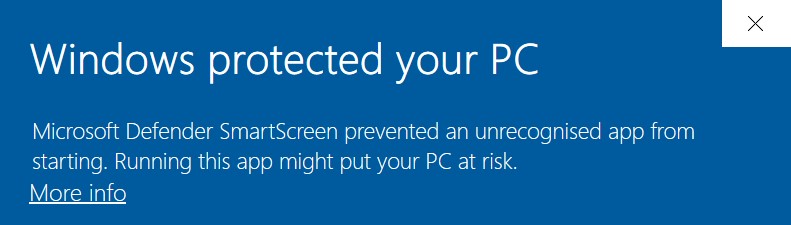
If you encounter this dialog, you need to click the More info link (as seen in the image above), and then click the Run anyway button that will appear at the bottom of the dialog.
Follow the process through until it has completed. The installer packages can optionally add the installation directory to your PATH. We recommend that you do this so that you can run OrgFlow from any location on disk.
macOS
Once downloaded, right-click the .pkg file, and select Open from the context menu that appears. Then, click the Open button in the dialog box that appears.
note
We are working on getting our installers signed, but until we do, you may not be able to run the .pkg installer package simply by double-clicking it.
Right-clicking the installer package indicates to macOS that you trust the .pkg file.
Follow the process through until it has completed. The installer packages can optionally add the installation directory to your PATH. We recommend that you do this so that you can run OrgFlow from any location on disk.
With a ZIP Archive
The ZIP archive that you download contains all of the binaries and files that make up the OrgFlow CLI tool.
You'll need to extract the ZIP archive to a location on disk that you choose. You can then run OrgFlow from that location. For convenience, we recommend adding the extraction location to your PATH, which will allow you to run ORgFlow from any location on disk.
Running the Docker image
The official OrgFlow CLI Docker image is called orgflow/cli. We won't cover installing Docker in this document, but to quickly get up and running with the latest version of OrgFlow in Docker, you simply need to run:
docker run --rm -it orgflow/cli:latest bash
The @tutorial_usingdockerimages tutorial has more information about best patterns and practices when using the OrgFlow Docker images.